When you use your Windows or Mac computer, you usually interact with icons; those little pictures that you double click to activate an application. Sometimes, though the icons aren’t the right size; they can be too small or too large for your needs. This can be a hassle if you spend a lot of time working on your computer or if you have problems with your eyesight. It can also be a problem if you’re not the only one who regularly uses the computer. Other users can come in and make changes that you don’t like, which makes it more tiresome to work on the computer.
Fortunately, changing the size of your computer’s icons is a fairly straightforward task. This article will show you how to change the icons on your computer. The tips will be for the Mac and the PC. For the Mac, instructions will be given for the icons in your folders as well as for the icons lying on your desktop. For the PC, the instructions are designed specifically for the Windows XP operating system. However, these instructions should also work for other versions of Windows, perhaps with some very small differences.
Instructions for changing the size of computer icons located in your Mac folders.
In order to change the size of the icons, begin by going to your desktop and then double clicking the icon for the hard drive. You will see a menu located at top part of your screen. Choose the menu labeled “View.”
The next step is to choose the item labeled “View Options.” You will now see a window open up. This window contains a reference to your active folder. After you have selected “View Options,” you now have two options. You can select “All Windows” or the option “This Window Only.” Make your selection, and then you will see a slider which you can manipulate. You can now use the slider to change the size of the icon.
If the icons that you want to resize are found on the desktop rather than the folders, the steps are slightly different. The first step is to click on the item “View.” To find the button, look at the menu bar docked at the top part of your screen. After choosing “View,” click on the button labeled “View Options.” You will now be greeted by a new window. Once again, you will see a slider. This slider is labeled “Icon Size.” Drag the slider to change the size of the icons to your liking.
How to change the size of the icons located on your Windows-based desktop
Note that these instructions are meant for Windows XP users. However, you will find that with a few trivial differences when used with Windows Vista Windows 7, or even older versions, they still apply to other versions of Windows as well, such as Windows 2000.
First of all, right click anywhere on your desktop and the select “Properties.” Next, choose the tab labeled “Appearance.” And then, click on the button named “Advanced.” After this, click on “Icons.” This allows you to change the size of your desktop’s icons.
This wraps up the tutorial. You can now change the size of your icons.






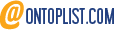


0 comments :
Post a Comment